How To Download Wikipedia To Use it Offline
Here is the thing that you can do to save your time and data too, just download the whole database of Wikipedia and you can then use it on offline mode also. So have a look on complete method discussed below to proceed.
Thousands of articles are packed up in one of the most popular websites but to access the every article in it you might end up exhausting so much data that would be enough for downloading many things. You cannot read up the full Wikipedia online but you would be searching for the different topics every single time you need to get information about that.
After downloading the library on your device, import it into Kiwix so that you can proceed to view it.
How to Download Wikipedia to use it Offline
There are two different methods that you can use to download the Wikipedia and here I am explaning the both. So follow the both guide and get the Wikipedia download to use it offline.
#1 Method : Using Kiwix Tool
You can use this software to download the entire Wikipedia library (over 10gigabytes) and one thing to notice is that you don't get any photos included in that. If you want the database along with pictures then you can download the short version that will be containing only 4500 pages that are very less than the orginal database. So Download this Tool
After downloading the database file on your hardware, open it up using Kiwix. If you have not the windows platform and not downloaded any one of the pre-indexed ZIMs, your Kiwix's will be shown empty right now. So to overcome this situation just download the appropriate ZIM file. You can download this file from the Kiwix's website. You can download the English Jan-2015 version that is without pics and reaches upto 9.7GBs.After downloading the library on your device, import it into Kiwix so that you can proceed to view it.
To Import your ZIM file:
Just go to File-> Open file... and select the Zim you just downloaded. You will be then asked if you want to index the ZIM file. Click on OK button.
You are now done, just open the file in this software on your windows platform and enjoy Wikipedia Offline.
The second method is to directly download the whole Wikipedia from its official site only. Go through the below steps to know how to do it.
You are now done, just open the file in this software on your windows platform and enjoy Wikipedia Offline.
The second method is to directly download the whole Wikipedia from its official site only. Go through the below steps to know how to do it.
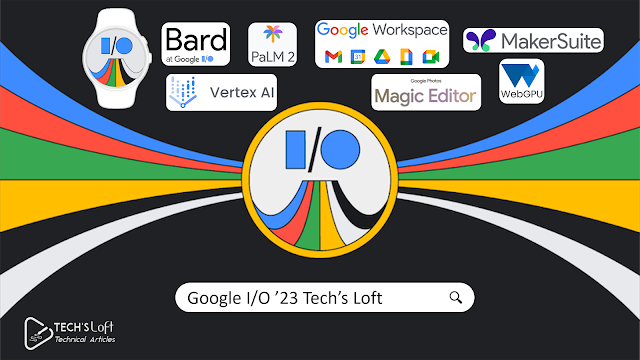

Comments
Post a Comment