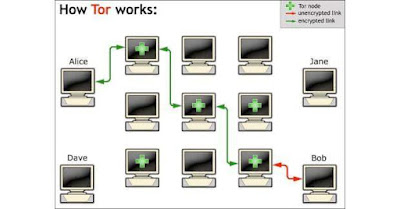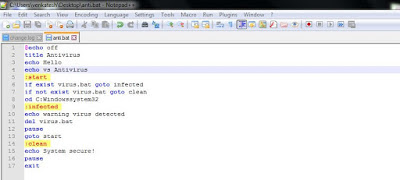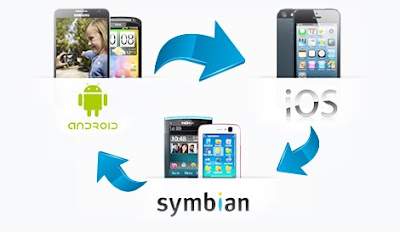HOW TO SEND APK (.apk) FILES THROUGH WHATSAPP?
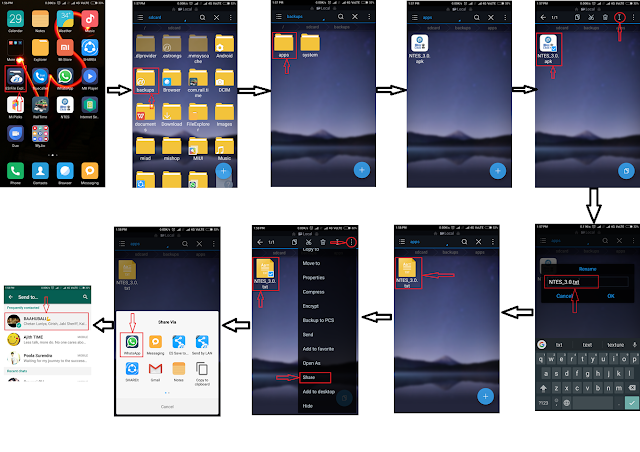
WhatsApp has given many features to its users when compared to its 1st version. It has given voice calls, video calls, sharing PDF's and DOC's files. But ever wonder, we can also send an APK file through WhatsApp to our friends and family. Let us discuss the procedure for sending an APK file through WhatsApp, for this the user need have an "ES FILE EXPLORER" installed in the device, then an backup APK file in the device. Backup of an APK can be done through APK section in the ES file explorer. Steps for sending an APK through WhatsApp Open ES File Explorer in your device. Open Backup folder in ES file explorer. Now open APPS folder in the file explorer. Select the APK file you need to send through WhatsApp. In my case I was sharing an APK named NTES.apk Now EDIT the file name from .apk to .txt Select that .txt file and tap on SHARE option. In that, now tap on WhatsApp. Select the contact to whom you need to send that APK file. Here I have selecte