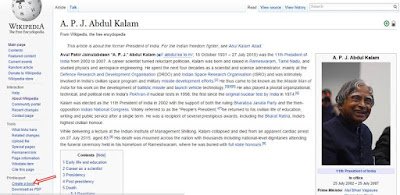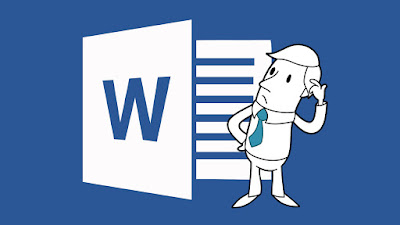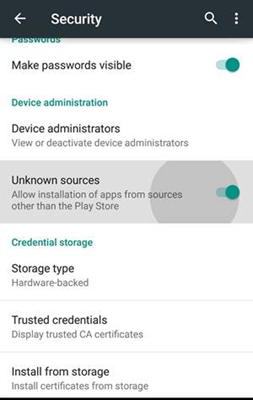8 Best YouTube Tricks, Hacks and Secret Features
YouTube Tricks: Today we are here with some cool YouTube hidden tricks and hacks that you should know. 1. LOOP VIDEO With lots of us who are very much into music, YouTube is quite a great place for listening to music. In case you desire to listen to a song over and over again. It's quite east to add repeater after Youtube in the URL. This will then open the video at YoutubeReapeater.com , which loops the video for you. Just change the URL " youtube.com/watch?feature=youtu.be&v=OKKbkS_LOu4&app=desktop " to this " youtuberepeater.com/watch?feature=youtu.be&v=OKKbkS_LOu4&app=desktop " to loop it. 2. Link it to any part of the video Mostly, when you copy a link to a youtube video, it usually starts from the beginning. It is possible to skip some part of the video by including a timestamp to the URL to start it at that time. This can be done in many ways. One is by adding manaually " &t=YmXXs " to the end of the video