SOLID EXPLORER (by NeatBytes)
It is completely different from other file explorers. It has space analyser, cleanup tool etc., there are many other things we can do with the "solid explorer", but most of them are unknown.
1. DUAL PANEL
It might not look like a big deal, but what exactly this dual panel does? Here it is, if we rotate to the landscape mode it splits the screen. Here we can move, copy, paste just like in PC
2. ACCESS YOUR ANDROID FILES
In general we use Air-droid for this feature, but solid explorer works pretty well too. Especially there is a FTP Plug-In, for this we need to install "SOLID EXPLORER FTP SERVER" from google play the link is here:
https://play.google.com/store/apps/details?id=pl.solidexplorer.plugins.ftpserver&hl=en
Next open solid explorer--> open FTP server--> and tap on start
now go to any computer browser and type the URL given on the android screen, that's it, all your android file will be displayed on the browser screen with read-only permission.
** THIS PROCESS EVEN WORK FOR ANDROID TO IOS CONNECTION**
3. ACCESS YOUR COMPUTER FILES FROM ANDROID
It is quite common for accessing the android files from PC, then what about accessing PC files from Android...? Yes it is possible through solid explorer, now here it is:
4. HIDE MEDIA FILES FROM GALLERY
Now lets see you have an album of photos which are your private photos, you can simply select that folder and tap on hide, this will hide your photo album and you will see in hidden folders, but there is a better way to do this. Since Android is build on linux kernel you can use their way of hiding the folder for this all we have to do is:
5. PASSWORD PROTECT
Hiding folder will only protect from people who don't know how it works, but what about sensitive data? Then it is better to password protect to your data. It can be done with archive of the file or folder.
6. EXTRACT CONTENT FROM APP
Lets see, if you are playing a game and you like its music or you came up with a new wallpaper app whose wallpaper you choose to change with time, of-course you can do that with tasker. To get there you need to see inside the application package. So here it is how can you do that.
7. INSTALL ANY APP AS SYSTEM APP
Now first thing first, why would you do that? If we have any anti-theft app, if a thief reset my phone the the anti-theft app will survive. Though we need the root access to do such stuff like that, so here it wont works. All you have to do is:
and you no need to configure settings like you have to do in the other file explorer, solid file-explorer will take care of every thing.
1. DUAL PANEL
It might not look like a big deal, but what exactly this dual panel does? Here it is, if we rotate to the landscape mode it splits the screen. Here we can move, copy, paste just like in PC
2. ACCESS YOUR ANDROID FILES
In general we use Air-droid for this feature, but solid explorer works pretty well too. Especially there is a FTP Plug-In, for this we need to install "SOLID EXPLORER FTP SERVER" from google play the link is here:
https://play.google.com/store/apps/details?id=pl.solidexplorer.plugins.ftpserver&hl=en
Next open solid explorer--> open FTP server--> and tap on start
now go to any computer browser and type the URL given on the android screen, that's it, all your android file will be displayed on the browser screen with read-only permission.
** THIS PROCESS EVEN WORK FOR ANDROID TO IOS CONNECTION**
3. ACCESS YOUR COMPUTER FILES FROM ANDROID
It is quite common for accessing the android files from PC, then what about accessing PC files from Android...? Yes it is possible through solid explorer, now here it is:
- Turn-on your network discovery in your computer.
- Open solid explorer in your android.
- Press PLUS (+) sign on the bottom-right corner and select "New cloud connection".
- Then select LAN/SMB, then you will see your computer listed on the screen select and press next.
- Then enter the login user and password of your computer and proceed next.
4. HIDE MEDIA FILES FROM GALLERY
Now lets see you have an album of photos which are your private photos, you can simply select that folder and tap on hide, this will hide your photo album and you will see in hidden folders, but there is a better way to do this. Since Android is build on linux kernel you can use their way of hiding the folder for this all we have to do is:
- Select the Folder that you need to hide.
- Then rename the folder name by placing "period" (.) sign before the folder name. For example: old folder name is ----> myphotos then change it to .myphotos
- This will hide the folder from both the "file manager" and "gallery".
- To make that folder un-hide, go to folder option and check mark show hidden files.
5. PASSWORD PROTECT
Hiding folder will only protect from people who don't know how it works, but what about sensitive data? Then it is better to password protect to your data. It can be done with archive of the file or folder.
- Select the folder and then tap on archive option
- Then check mark password protect, it also creates a zip file.
- Through this if your share that data anyone can open that in any platform, but only with the password you have already provided.
6. EXTRACT CONTENT FROM APP
Lets see, if you are playing a game and you like its music or you came up with a new wallpaper app whose wallpaper you choose to change with time, of-course you can do that with tasker. To get there you need to see inside the application package. So here it is how can you do that.
- Take the backup of that application to get the APK file.
- Then open the APK file with the app-viewer and you can browse all its content.
- Usually the content we are looking will be in media folder, and from there we can use it for our purpose.
7. INSTALL ANY APP AS SYSTEM APP
Now first thing first, why would you do that? If we have any anti-theft app, if a thief reset my phone the the anti-theft app will survive. Though we need the root access to do such stuff like that, so here it wont works. All you have to do is:
- Move the app folder from user app to the system app.
and you no need to configure settings like you have to do in the other file explorer, solid file-explorer will take care of every thing.



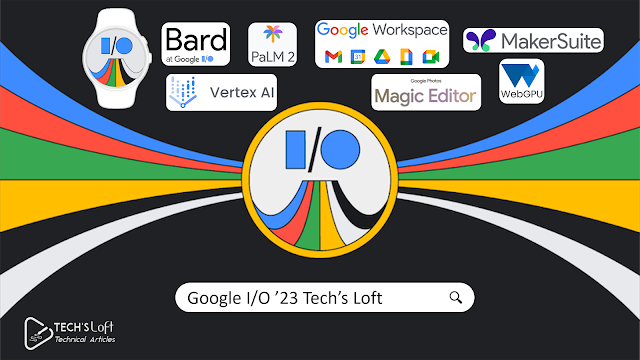
Comments
Post a Comment