Windows Tips and Tricks : Enable One Click to Open Folders and Files in Windows
Microsoft's Windows is the most popular and widely used Operating System in the world. According to the recent survey, it is estimated that from Feb2019 to Feb2020, Windows OS has over 78% of the market share. (it is effected by multiple factors in the market)
Windows provides various features for it's users from changing folder icon type to moving taskbar to any edge of the screen. Everyone is familiar about double-click standard in Windows, to perform any operation/action, user need to double-click on the application/folder/file etc., to open/strat the process. Double-click is to prevent users for accidental opening of file/folder/application. However most of the users wanted to open application by single-click.
To enable single-click in your PC, follow the process:
Step 1:
Open file explorer on your computer. (Open My Computer or This PC icon available on the screen to access windows file explorer)
Step 2:
Click on File option available on the top left corner of the screen
Step 3:
Next click on change folder and search options
Step 4:
Here you need to enable single-click to open item from "click items as follows" section
Now Single-click to open an item will be enabled. To disable the single click, select Double click to open an item option.
Let us know your doubts from the comments section.





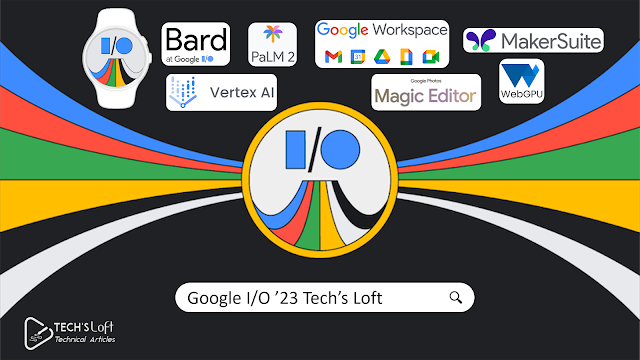

Comments
Post a Comment