HOW TO USE SMARTPHONE CAMERA TO TRANSLATE ANYTHING
Translate any language into your understandable language by just using your smartphone camera by clicking the image and then translating it to your desired language using the Google translate app.
Android and iOS are very smart devices which provide lots of feature for it's users, that's the reason they are most widely used in the world. So the apps that you need to install on your smartphone to translate anything or say any language that you find around, it can be anything like a sign in other language, a recipe menu and anything else which is in the language that you are unable to understand. At that situation your smart phone will help you, just pickup the phone, click the image and then translate in to your relative language. This will be very helpful in your day to day life. So have a look at complete guide discussed below to proceed.
The way to sort it out is very straightforward and easy, and you will be using a simple Google app that will translate the picture's language into one that you can easily understand.
Features of Google Translate App:
The way to sort it out is very straightforward and easy, and you will be using a simple Google app that will translate the picture's language into one that you can easily understand.
Features of Google Translate App:
- Translate between 103 languages by typing
- Offline: Translate 52 languages when you have on Internet
- Instant camera translation: Use your camera to translate text instantly in 299 languages
- Camera Mode: take pictures of text for higher quality translation in 37 languages
- Conversation mode: Two-way instant speech translation in 32 languages
- Handwriting: Draw characters instead of using the keyboard in 93 languages
STEPS TO BE FOLLOWED:
Step 1: First of all in your smartphone, download and install the latest version of the app Google Translate, the app that will allow you to translate the language from the image. This is available for both the Android as well as iOS:
Step 2: After installing the app on your device, launch it, and, you will need an initial set up of the language, that is the language that is primary that you understand and on the 2nd one the language that you want to convert. Now just click on a Finished/Done button.
Step 3: Now you need to just tap on the camera button to take a picture of the image whose language you want to translate in your primary language.
Step 4: Now you will see that app will automatically translate the language into your primary as soon as you click the image.
That's it! You are done, use this simple guide and you can easily convert any of the image's language just by clicking in your smartphone. There are few more apps that can be used for same purpose, that will be covered in next Blog.
Like, Share and Comment.
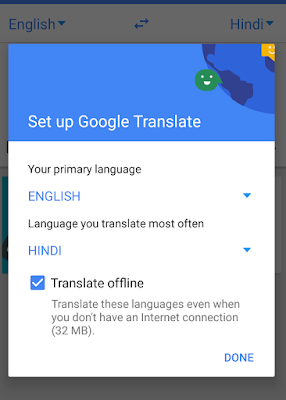




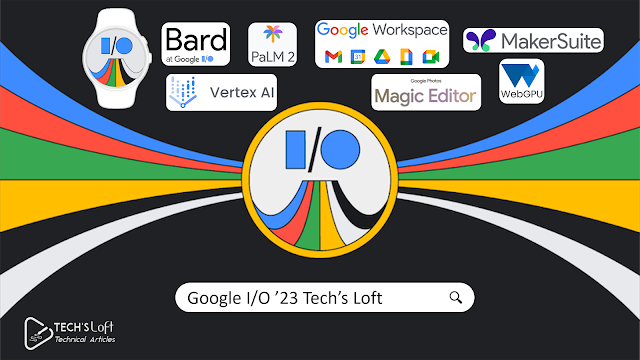

Comments
Post a Comment